Debugger¶
It’s important to know how to properly debug your game in order to quickly find the causes of bugs. Debugging support with SCI is somewhat limited, but SCICompanion does have some functionality to help you.
Debugging with SCICompanion¶
Important
This is currently only supported with the SCI1.1 template game
SCICompanion provides some limited debugging functionality when used with the SCI1.1 template game. A DebugPrint procedure is defined in main.sc that allows you to print debug messages to SCICompanion output pane. It supports basic printf formatting syntax (%d, %s).
DebugPrint("Switching to room %d" newRoomNumber)
This debugging functionality requires that the game be able to write to arbitrary files in the same directory as the game executable. For this reason, it is not compatible with ScummVM. It does, however, work when the game is run in DOSBox. It should be noted that ScummVM comes with its own fully-featured in-game debugger.
The debugging functionality is enabled when the game is run with the Debug button  , or the Debug Room button
, or the Debug Room button  .
.
See Debug room for more information on starting the game in a specific room.
Debugging with Sierra’s interpreter¶
Important
This section only applies to SCI0
Most (or all) SCI0 games include debugging functionality right in Sierra’s interpreter. It is triggered by pressing both SHIFT keys and the numpad minus key all at the same time. Sierra’s debugger does take some time to understand.
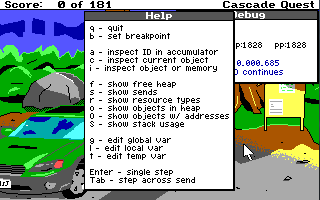
Unfortunately the internal debugger was removed in later SCI versions.
In-game debug functionality for SCI1.1¶
Important
This is currently only supported with the SCI1.1 template game
The SCI1.1 template game comes with some debug functionality written in script (in debughandler.sc). It is similar to debug functionality that appears in some of Sierra’s SCI1.1 games, with a few additional features.
It can be invoked by pressing ALT-d. Then, pressing question mark (?) will list all the various options.
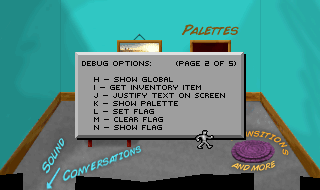
As an example, ALT-v, ALT-p and ALT-c switch between visual, priority and control screens.

ALT-y highlights the obstacles in the current room
The debugger must be reactivated upon entering a new room.
ScummVM¶
If you run your game in the ScummVM interpreter, you’re in luck! ScummVM provides fairly complete debugging functionality, including the ability to set breakpoints and step through code (or rather, SCI byte code). You can trigger the ScummVM debugger by pressing CTRL-SHIFT-d while playing the game.